Best Skype psychic medium reading tips
- Christina Wooten

- Apr 30, 2020
- 3 min read

Psychic Medium Readings by Skype can be a great way to connect with Spirit, particularly if you are a visual person.
Skype is an application that you can access on a desktop, phone, or a tablet to make video calls.Like phone readings, Skype readings allow you to be in your personal sacred space, at complete ease and comfort as you open to receive what Spirit has to share with you.
Fortunately, the quality of the connection with Spirit does not vary – if you are in person, having a psychic phone reading, or by Skype. BUT the quality of your video call functioning will make a difference, if you are having technical difficulties.
Follow the tips below to ensure that you have a positive experience with a Skype Psychic Medium Reading.
* If you haven't logged in for awhile, log in the day before your session. Make sure you are not being prompted to update your application. If you are, be sure to update before the day of your session. Updates can take awhile and may require restarting your app. so you don't want to be surprised by a needed update!
* You can always test your Skype audio and Skype video functions to make sure everything is connected and running smoothly.
For a quick audio test, try this: https://support.skype.com/en/faq/FA265/how-do-i-test-my-sound-is-working-in-skype-make-an-echo-test-call (Be sure to hit a button once you are done speaking, to prompt the playback)
If Skype asks for permission to access your video and audio, you will click yes or agree.
You can test the video by placing a test call with someone by searching a known Skype contact and placing a video call. If you do not see your video, move your mouse or press the screen to see the video camera icon. You may need to click this to on.
* If you need to find your Skype ID, you can find it by clicking on your picture or the person icon at the top left of the Skype screen (on a desktop). Then click Skype profile. You will then see your Skype name. The Skype name is your ID. (This is the contact ID that Christina will use to call you for your session)
If your ID has a 'Live:' in it, please know that the Live: is part of your whole Skype ID, so be sure to include that when you share it with others.
* The most common issue with Skype or any video chatting device is if your internet speed is not configured to be able to transmit video data as quickly as it needs to, to prevent buffering.
Personal experience however dictates that the very best results happen with at least 2 Mbps upload and download speeds, so you are really golden with numbers in this range!
To test your internet speed connection, do an internet search for “free internet speed test” - run the test a couple of times to confirm your numbers.
It is best to run the test from the area where you will do your Skype call.
(If one area is sluggish, another area might have better signal - keep this in mind)
If your internet speed is slow, you may still be able to do a Skype call, but keep these things in mind for best quality:
1. Choose a time of day, when there may be less internet load in your area.
2. Make sure no one else will be streaming video or audio during your call, if you have a slow connection.
3. Should your internet connection not be the best and you are having difficulty with Skype, your session may switch to a phone session, so be sure to have phone charged and available. If you are having a 60 minute reading, the audio of your session will be recorded, which can be helpful also for listening back!
* Be sure to log into your Skype platform 10 minutes before your appointment. Christina will call your given Skype ID at the time of your reading appointment.
When you take a little extra time to be comfortable with the technology and in how Skype works, you are free to relax and enjoy your session with Spirit!
Feel free to reach out if you have any concerns before your session at support@sedonamedium.com Click here to schedule a Skype Psychic Medium Reading with Christina Wooten, Certified Psychic Medium


























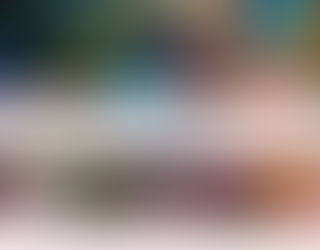
















Comments